Here’s an update on what’s going on in Jetbuilt. Today we launched a major new feature allowing Managers to approve projects before a salesperson can present them to clients. This along with a good handful of new features is worth the read. Better yet, watch the video:
Paul introduces us to Manager Approval, Global PO list and a lot more.
User Summit Update

We considered cancelling or rescheduling the User Summit but after asking all registered attendees, there were too many of you who wanted to safely make the trip and carry on. So we are excited to see you in Dallas on the 27th and 28th!
REMOTE OPTION
Because of Coronavirus many of you are unable to attend, so we are now offering a remote alternative. The experience will only be a slice of the physical event, but certainly better than not attending at all. Our own Brandon will be hosting the Zoom sessions, chatting with you while you both watch the live sessions. Questions and comments raised in this chat will be presented to the live sessions as is appropriate.
Visit the Summit web page for more information and to get registered for either the Live or Remote experience.
Manager Approval Workflow
Today we launch an extremely powerful workflow update. You can now optionally require manager approval before salespeople can render and present proposals to potential clients. Here is the workflow:
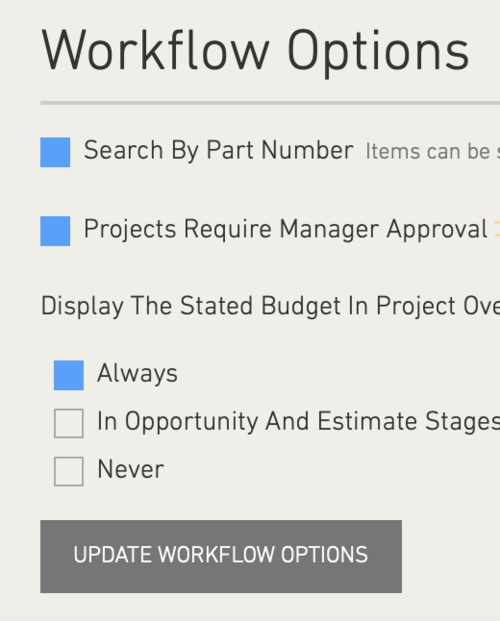
In Company Settings / Defaults / Workflow Options you will find the option for “Projects Require Manager Approval”.
In addition to manager approval, this also forces a forward-moving workflow.
This feature is for our Enterprise Platform, and is completely optional. You can continue working without this approval process if you prefer.
In Company Settings / Team you can assign anyone on your team to have “Project Control (Manager).
This permission not only allows them to approve projects, but they can also move projects backward as needed and empty and revive from the trash (deleted projects).
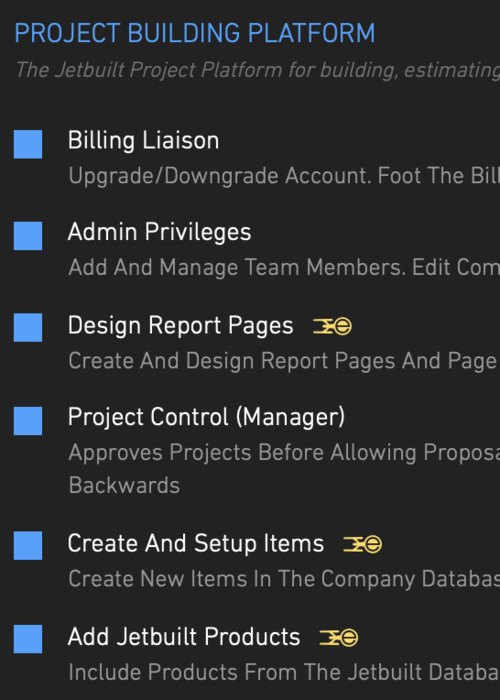
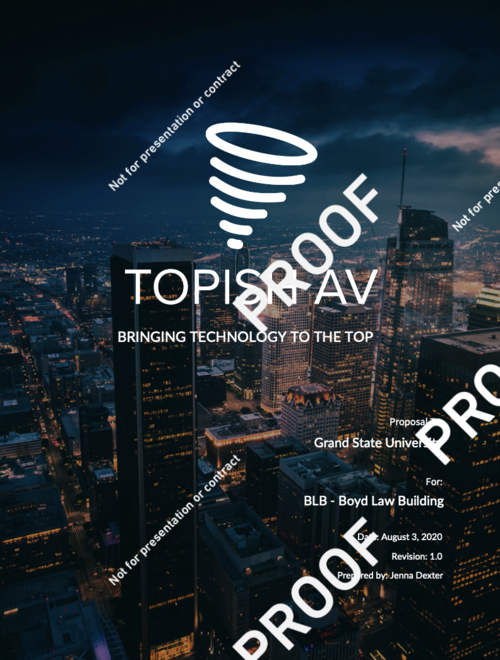
Salespeople can create, populate and edit their projects as they always have. They can move projects forward-only as needed.
Once their project is ready to present, they can render a watermarked proposal. This allows them to view how it will look, and make changes as needed. Every page within the proposal will carry this watermark.
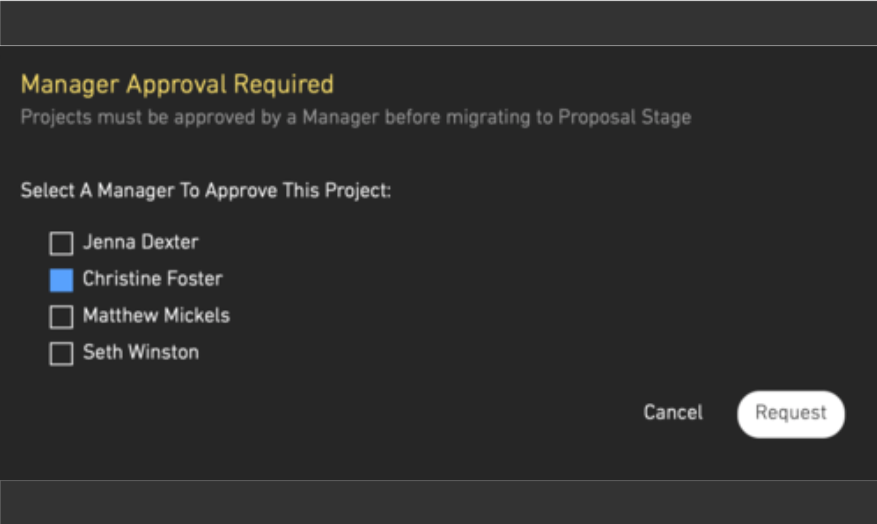
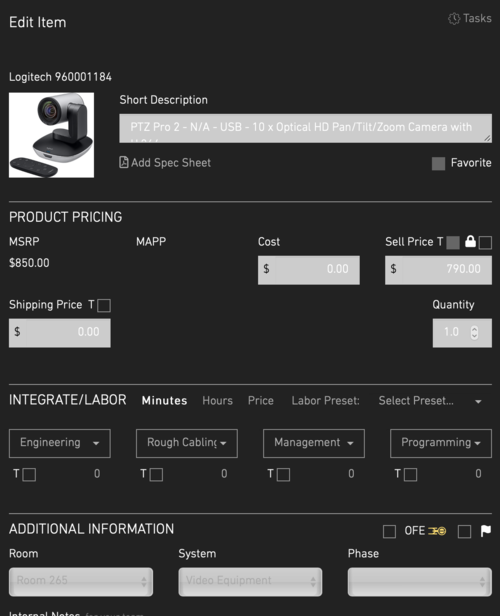
The Manager will receive a task to approve the project, along with an email alert. They can verify items, costs, margins, scope of work and more. Once approved they can then migrate the project to Proposal stage.
In Proposal stage the project will then be locked, so that what the client is holding matches what you see in Jetbuit.
If the client comes back with requested changes, the salesperson can click Move and take the project to Revisions Stage.
This will automatically create a new version of your project, which preserves any previous revisions.
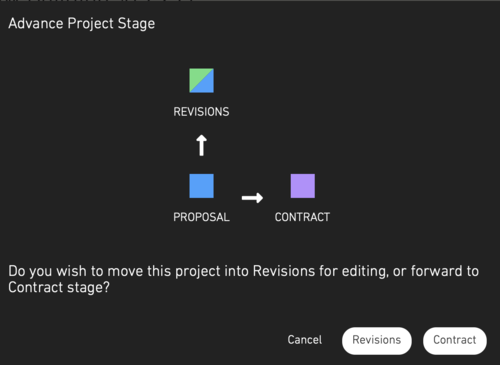
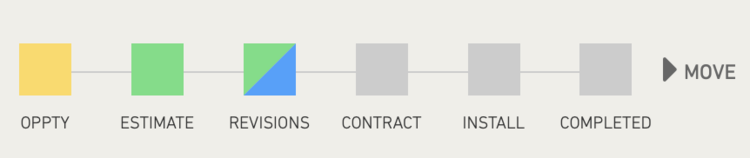
The updated Stage timeline gives a clearer view of the progress of a project.
The new Revisions indication signals to the team that the project has already once been in the hands of the client and is now receiving requested changes.
We hope you enjoy this new level of care and protection for your projects and your business. Don’t hesitate to reach out to our amazing support team with any questions should you decide to take advantage of this functionality.
Global P.O. List
Many of you have requested a global Purchase Order list, so that you can quickly find a PO by number or vendor across all projects.
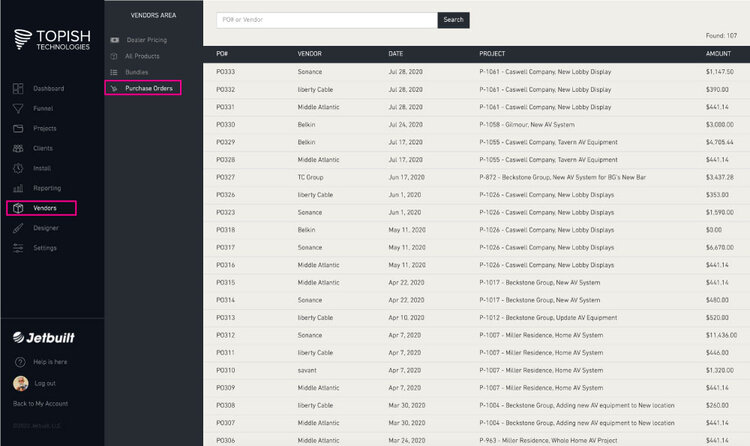
Other Tidbits:
BUILDER COLUMNS OPTIMIZED
After adding additional columns and functions the last several months, we again optimized the columns in the builder to best present your data. All usable space was optimized.
HOVER TO VIEW FULL DESCRIPTION
What was only available to one browser is now compatible with all browsers. Hover over any Model or Description field in the Builder to see the full text. This reduces column width, while allowing easy viewing of all data.
CONSTRUCTION STAGE RENAMED AS INSTALL
Many of you commented that Construction sounded too much like 2x4s and concrete. We listened and renamed this stage Install. This also better aligns with our Install platform, which is primarily used during this stage.
INSTALL PLATFORM – ADDITIONAL FILTERING
We have added additional filtering to your task lists. You can now filter by Tags, commonly used for building or floor numbers. On both web and mobile you can now filter by nearly all project criteria including task state.
INSTALL PLATFORM – DUPLICATE TASKS
Hover over any task name and you will now see a Duplicate icon. Click this to duplicate any task for easy replication and population of similar tasks.
Watch the video for more details and descriptions!
Cheers,
The Jetbuilt Team
